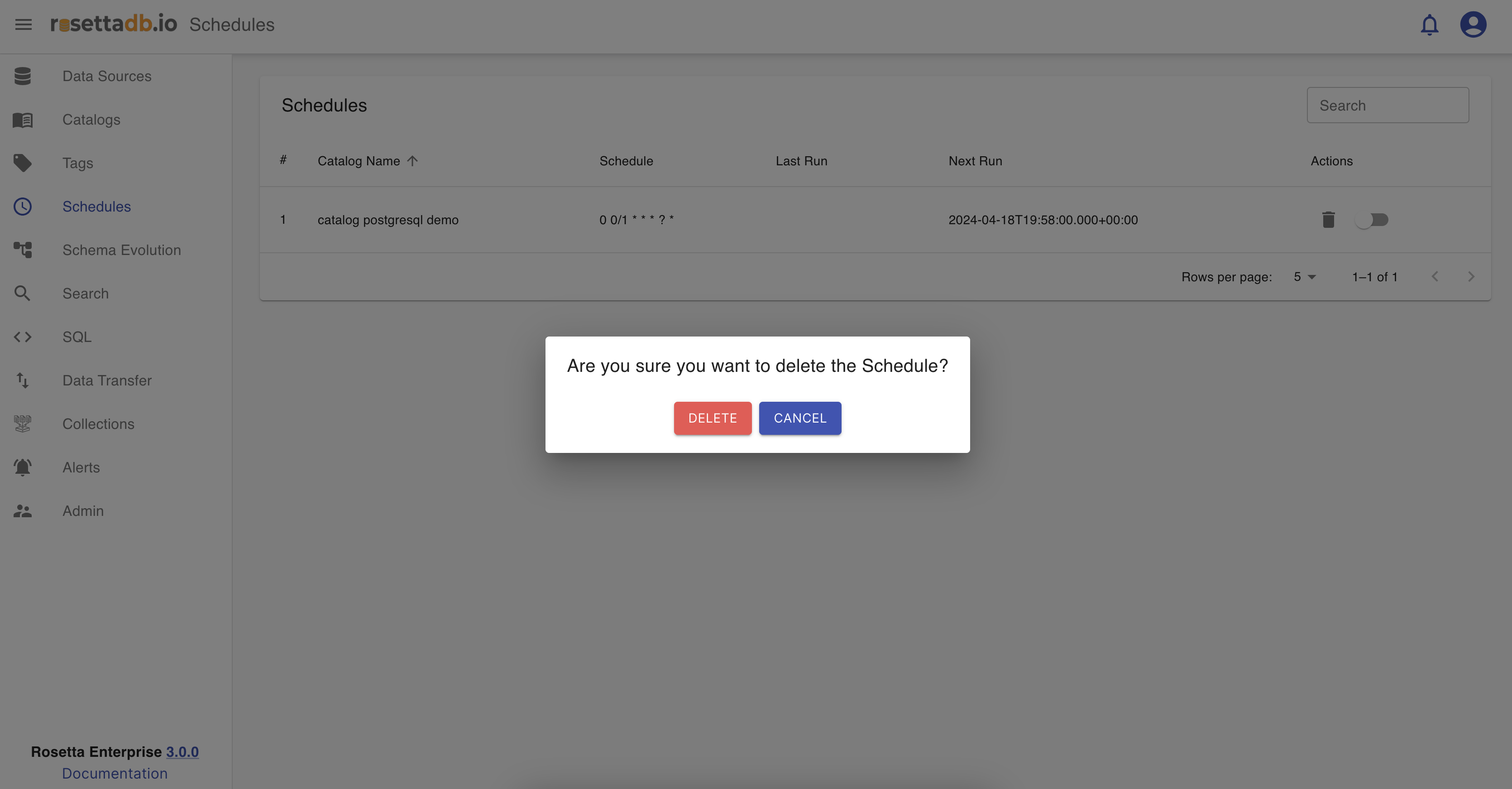Schedules
Schedules category provides users with a centralized view of all scheduled catalogs. This section lists important details such as the catalog name, the timestamp of the last run, the schedule for the next run, and options to activate or deactivate a schedule, as well as the ability to delete it altogether.
By offering this comprehensive overview, users can easily manage and monitor their scheduled catalog operations, ensuring efficient and timely execution of data processing tasks.
Example
Create a schedule
To create a schedule, the user must click on the Schedules tab from the menu on the left or whenever the user creates a Catalog.
If there are no schedules created, the user clicks on Add Schedule button to add a new schedule, and select a catalog from the list which redirects the user to the Scheduke tab of the chosen catalog to set a schedule.
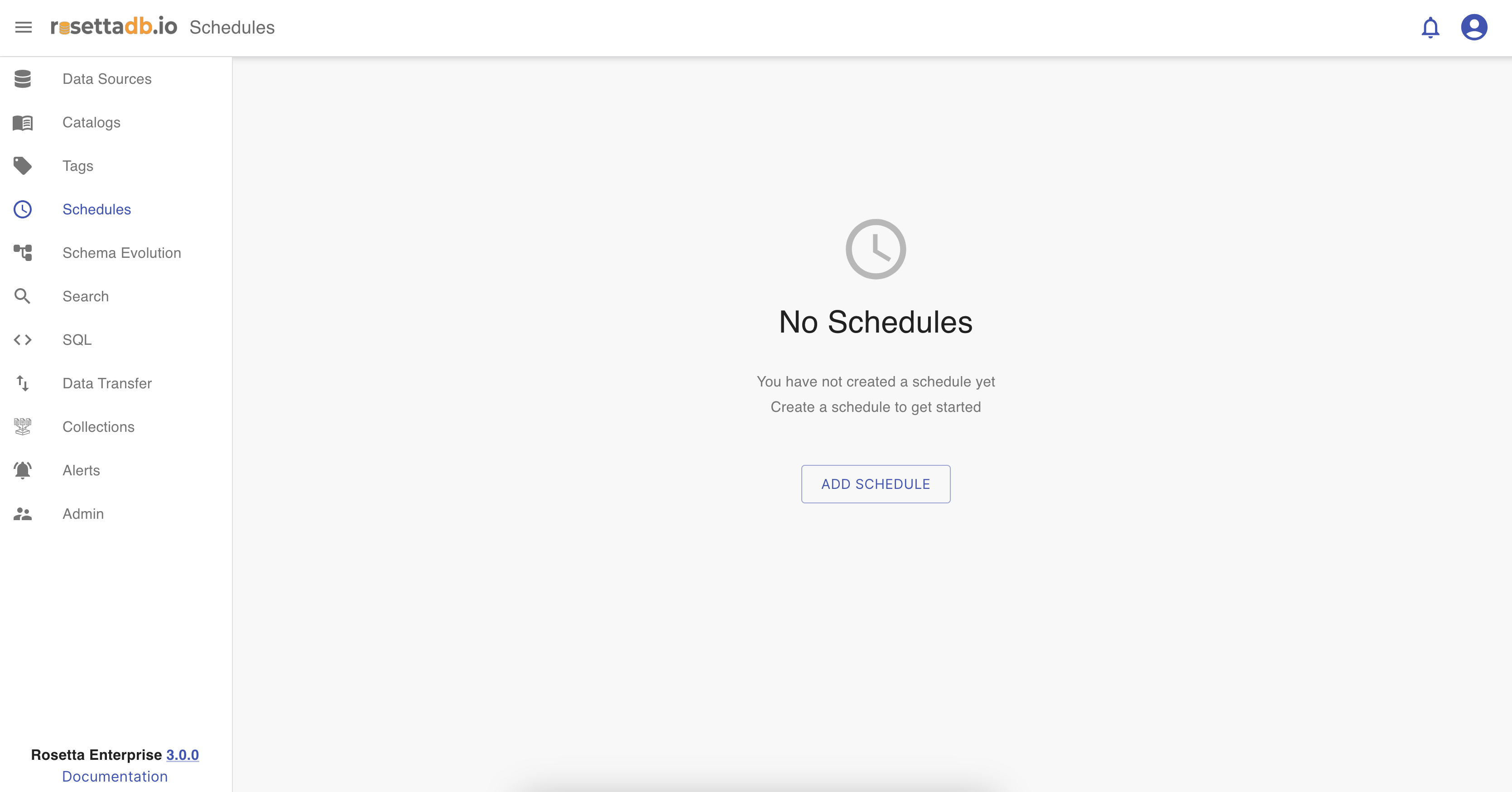
Once the user schedules a run for a catalog, in the Catalogs tab, it is listed in the Schedules category. The list of schedules has information like the catalog name, schedule, last run and next run. It also has the possibility to delete and activate or deactivate a schedule.
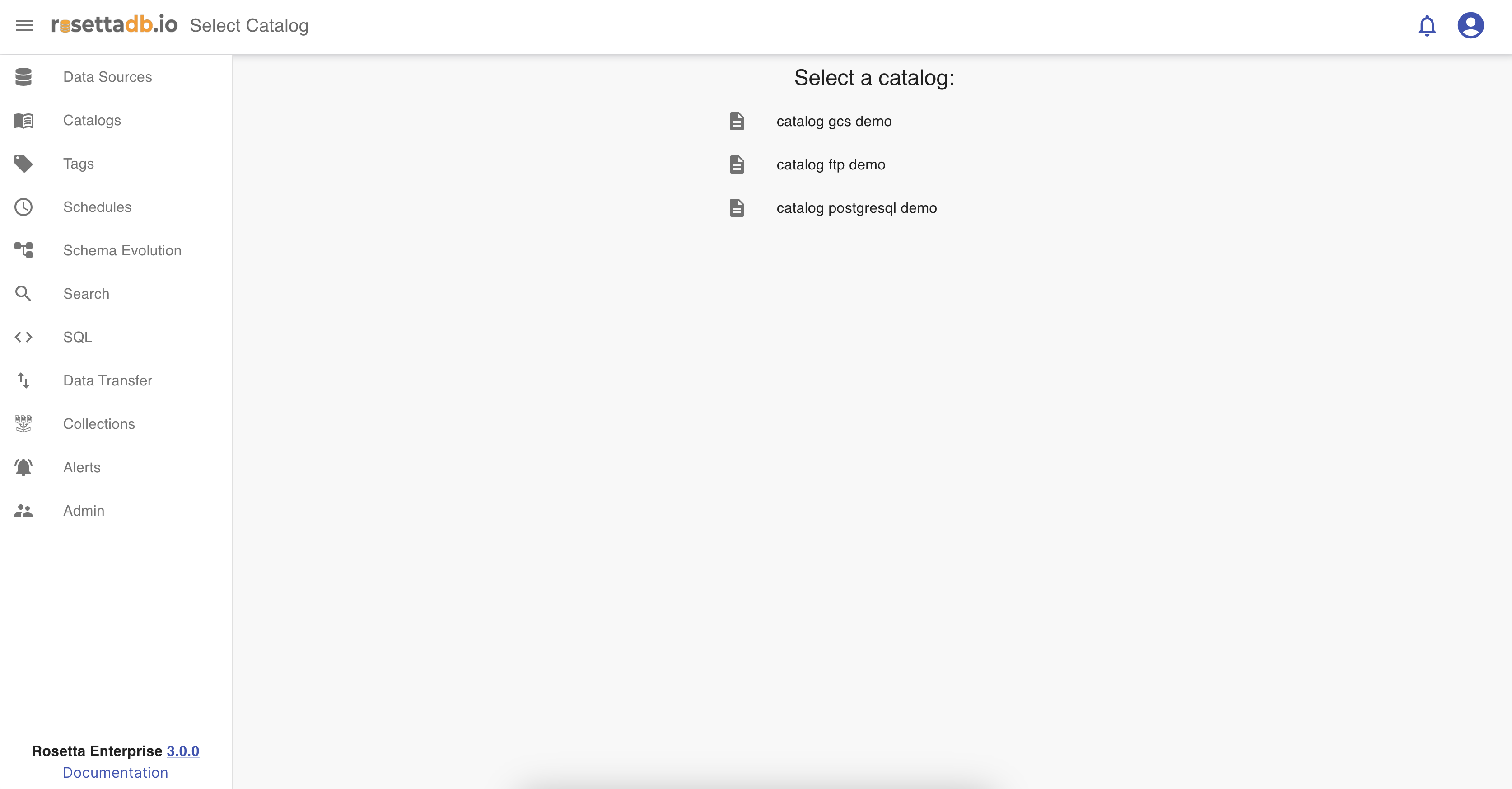
Activate schedule
When the user schedules a catalog, by default it is listed in Active scheduled list. This means that the next run of the catalog will happen on the date scheduled in the list.
If the user wants to stop the next run, it can deactivate the catalog run by clicking on the eye icon.
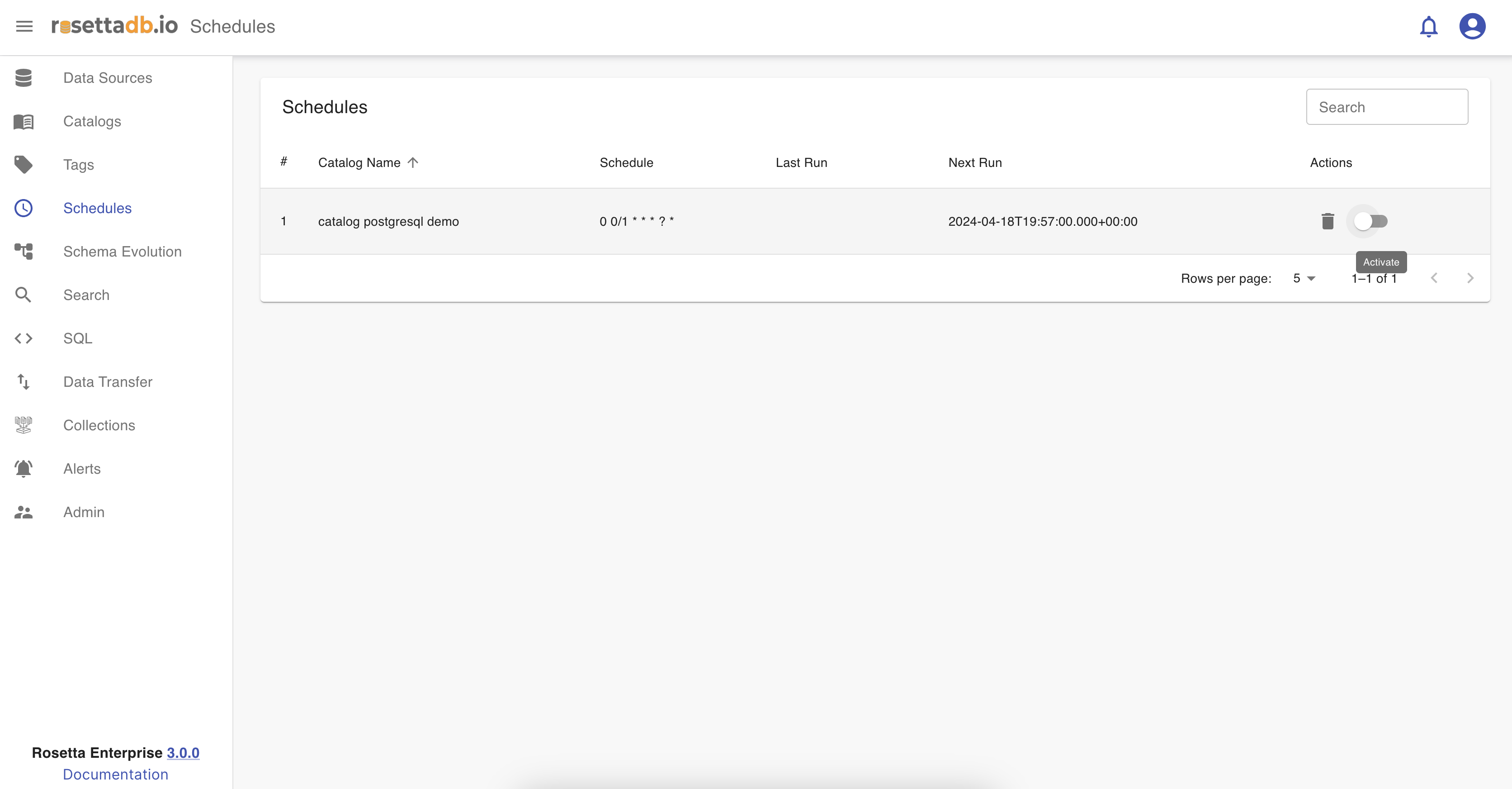
Deactivate schedule
When the user deactivates a catalog schedule run, by clicking on deactivate button, that catalog then will be listed in Inactive scheduled list. This means that the next run of the catalog will not happen on the date scheduled in the list until it is activated again.
If the user wants to activate the catalog run it is done by clicking on the eye icon.
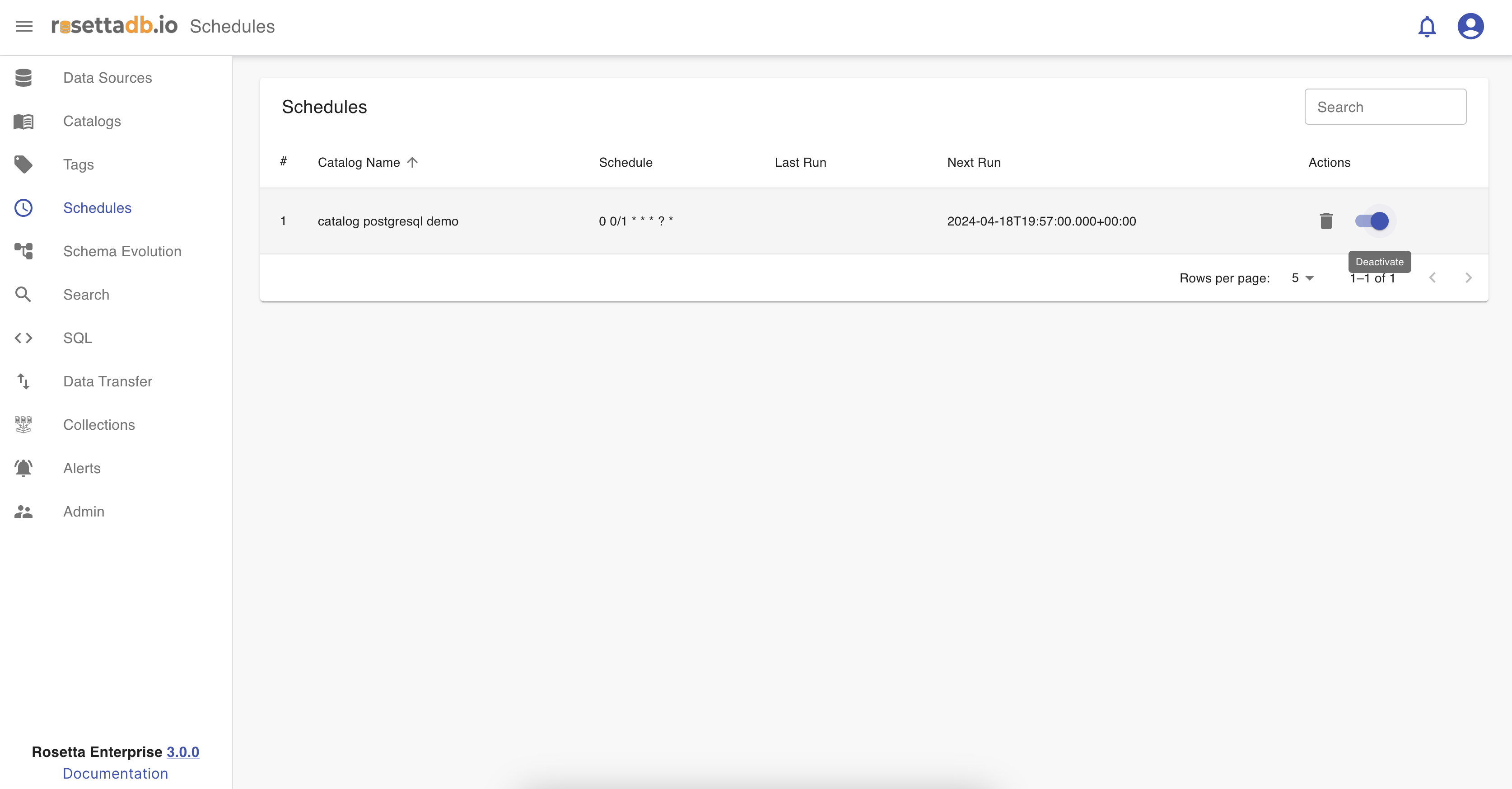
Delete a schedule
The deletion of a scheduled catalog run is done by clicking on the bin icon.
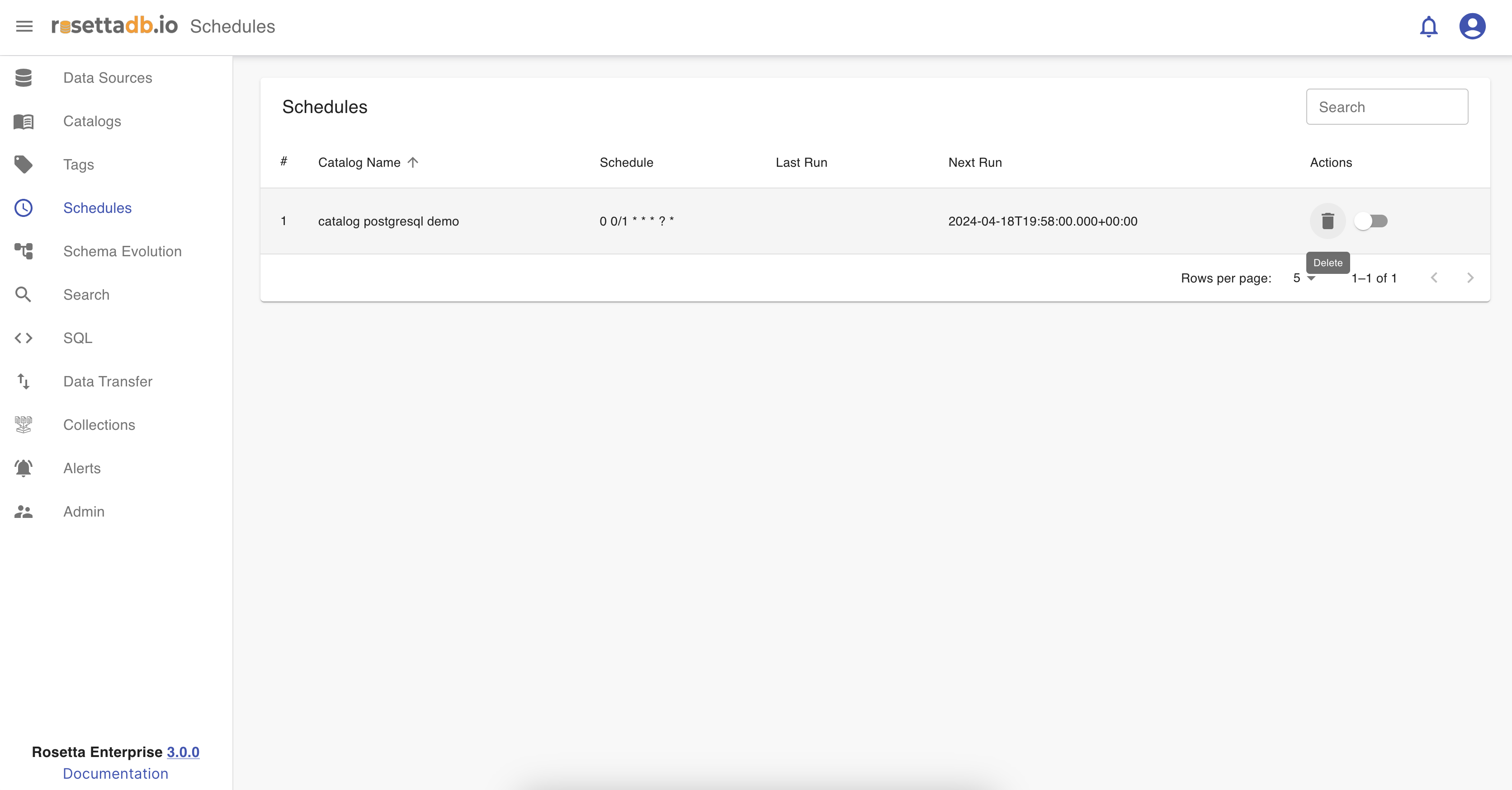
When the icon is clicked, a pop-up appears with a question if the user is sure about deleting the schedule, and if yes the user clicks Delete and if not clicks Cancel.